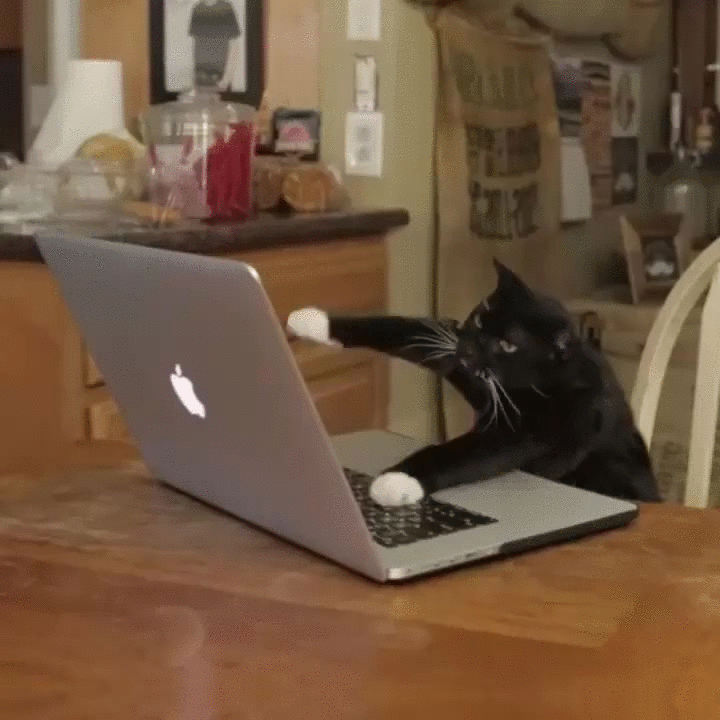
By: Jacob Strieb and Zuhayer Quazi
Published on November 6, 2018
What follows is supporting reference material for an optional lecture given to students taking 15-112 at Carnegie Mellon University during the Fall 2018 semester.
“JSON” is an acronym used to describe JavaScript Object Notation. This is essentially a format for transmitting data in the form of “objects” (think object-oriented programming). The notation is very similar to Python’s syntax for dictionaries. Generally, JSON objects can be thought of as a text form of dictionaries.
Here is an example of a JSON object:
{
"firstName": "John",
"lastName": "Smith",
"isAlive": true,
"age": 27,
"address": {
"streetAddress": "21 2nd Street",
"city": "New York",
"state": "NY",
"postalCode": "10021-3100"
},
"phoneNumbers": [
{
"type": "home",
"number": "212 555-1234"
},
{
"type": "office",
"number": "646 555-4567"
},
{
"type": "mobile",
"number": "123 456-7890"
}
],
"children": [],
"spouse": null
}Parsing text formatted as JSON objects is very easy in Python. Using the json library, and calling the json.loads method on a properly-formatted string will return a regular Python dictionary.
Assuming that the above text is stored as jsonString, we can do the following to turn it into a dictionary in Python:
import json
jsonDict = json.loads(jsonString)
# Prints: 27
print(jsonDict["age"])
# Prints: 3
print(len(jsonDict["phoneNumbers"]))
# Prints: dict
print(type(jsonDict["address"]))In order to create JSON text strings from Python dictionaries, we can use the json.dumps method. Calling this method will return a properly-formatted JSON string assuming that each item in the dictionary is well-formed. If you are working with custom objects, you will need to tell the json library how to turn those objects in to json strings.
Additionally, the indent optional parameter to the json.dumps method is very useful for printing and debugging JSON strings. This allows the output string to be formatted nicely. The indent parameter is an integer representing the number of spaces to indent each successive nested layer of the dictionary. Typical values are 2 or 4.
Here is an example of modifying some values from the JSON string above and returning the modified JSON string:
import json
jsonDict = json.loads(jsonString)
# Change the age
jsonDict["age"] = 69
# Add children
jsonDict["children"].append("Kiddo1")
jsonDict["children"].append("Little Boi")
# Add a field
jsonDict["favNumber"] = 420
# Modify the address
jsonDict["address"]["postalCode"] = "15213"
# Get a nicely formatted JSON string
newJsonString = json.dumps(jsonDict, indent=2)
print(newJsonString)Running this code prints the following:
{
"firstName": "John",
"lastName": "Smith",
"isAlive": true,
"age": 69,
"address": {
"streetAddress": "21 2nd Street",
"city": "New York",
"state": "NY",
"postalCode": "15213"
},
"phoneNumbers": [
{
"type": "home",
"number": "212 555-1234"
},
{
"type": "office",
"number": "646 555-4567"
},
{
"type": "mobile",
"number": "123 456-7890"
}
],
"children": [
"Kiddo1",
"Little Boi"
],
"spouse": null,
"favNumber": 420
}More information about JSON can be found at the following links:
“API” is an acronym that stands for Application Programming Interface. APIs are designed to allow programs to interact with other programs as easily as possible. Many modern Internet-based APIs use JSON to transfer data between servers and client software. This is typically done using network requests.
In simple terms, network requests are when data is sent to a particular URL. Network requests come in one of two forms: GET or POST. So-called GET requests pass parameters to the destination page via the URL. A typical GET request URL might look like the following:
http://jstrieb.github.io/some_page?variable1=value1&varable2=value2&variable3=value3Unlike GET requests, POST requests send data to the destination URL within the body of the request. When reading API documentation, pay attention to whether or not the requests must take the form of GET or POST requests and write your code accordingly.
Requests to URLs can be made using Python very easily using the requests library. These requests both send data to the destination URL and receive a response back. We will write an example that uses the GIPHY API to get certain types of GIF images.
When trying to write code using a particular API, the first step is to locate the API documentation, which will guide how we write our code. In this case, the GIPHY API documentation can be found here. Many websites strongly encourage the use of their services via the API and have associated tutorials in various languages teaching how to use them. Many APIs also require that the software using them is registered with the service and has an “API key” which is just a special string passed along with the request made to the API so that the service can track who is using it.
To get started with the GIPHY API, we must first register our app using their online form. We do this by going to the GIPHY developer page and registering, then hitting the “Create an App” button and following the instructions given. Once registered, we will get an API key that looks like the following:
exiOXgECL7g582dV2Mt85vYZoSs1Kb0mGenerally, it is a good idea to keep API keys secret and safe. This is because anything that could be done with a user account on a website could also be done with the API key.
Now that we have our API key, we can make requests to the GIPHY API. The API Docs say that we can get GIFs using the Search Endpoint. More information about this endpoint can be found here. The Docs specify that we need to make a GET request to the following URL: http://api.giphy.com/v1/gifs/search with the following parameters:
api_key which will be our API keyq which will be the term we want to search foroffset which offsets the results (which we can use to get a random result of a specific type)The Docs for the API also specify what the response will look like, but for now we will just make some requests and see what we can extract from the response. For this example, we will get a random cat GIF and print the link to the screen.
In the following example, we import the requests library, assemble the data we want to send in a data dictionary, and make a GET request. Then we print the JSON output to the screen:
import requests
import random
data = {
"api_key" : "exiOXgECL7g582dV2Mt85vYZoSs1Kb0m",
"q" : "cat",
"offset" : random.randint(0, 500)
}
r = requests.get("http://api.giphy.com/v1/gifs/search", params=data)
print(r.text)The example above searches GIPHY for “cat” and randomly offsets the search results. The code will print a bunch of JSON data with the returned GIFs. Now, we want to parse this data and extract meaningful information. In our case, we want the URL of the first GIF.
Alternatively, it is also possible to make GET requests using the browser by manually encoding our parameters in the URL and then navigating there. For example, by entering the following URL into our browser, we can see the same output that the code above returns:
http://api.giphy.com/v1/gifs/search?api_key=exiOXgECL7g582dV2Mt85vYZoSs1Kb0m&q=catBy manually inspecting the output of the above code, we see that within the data attribute each element has a bitly_gif_url attribute that has a shortened link to the GIF. The following code extracts this URL and prints it to the screen:
import requests
import random
data = {
"api_key" : "exiOXgECL7g582dV2Mt85vYZoSs1Kb0m",
"q" : "cat",
"offset" : random.randint(0, 500)
}
r = requests.get("http://api.giphy.com/v1/gifs/search", params=data)
url = r.json()["data"][0]["bitly_gif_url"]
print(url)Note that the above code uses the JSON parser built natively into the requests library. When run the first time, this code linked to the following fun cat GIF:
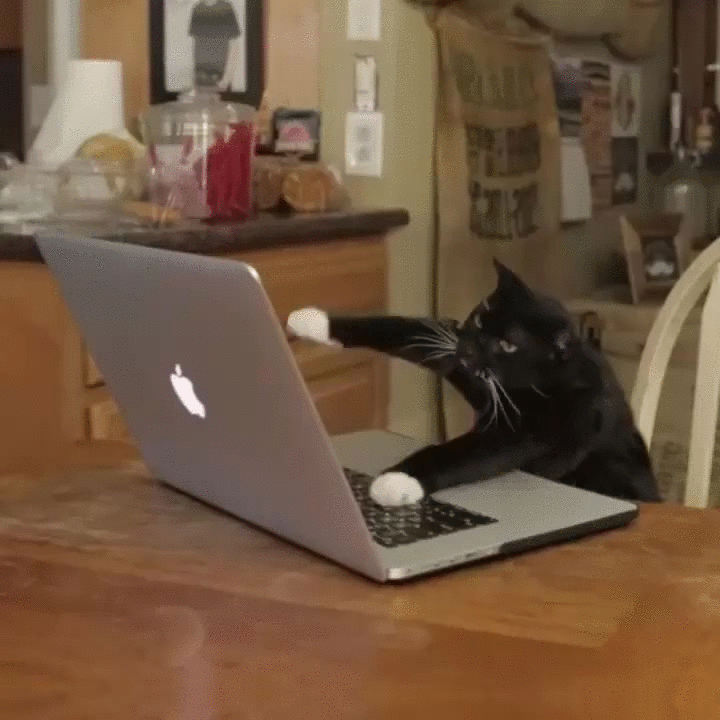
Now that we know how to use APIs in general, we can begin to build a chatbot for the GroupMe messaging platform that will send messages in a group chat when we run the code. Doing this is largely the same as the procedure we went through in order to get GIFs from the GIPHY API.
First, we must register a bot with a group. This can be done at this page. Once the bot is registered, as with the GIPHY API, we will be given an access token that should be kept secret and safe. Then, sending a message is as easy as using the requests library as before:
import requests
data = {
"bot_id" : "b52841049bfccdfe5217512b63",
"text" : "This is a test"
}
r = requests.post("https://api.groupme.com/v3/bots/post", data=data)Notice that this time, when we send the message, we make a POST request as opposed to a GET request. Also note that we use the optional parameter data instead of params.
More information on creating bots can be found at the official GroupMe Bots documentation here.
Simply sending messages is very useful; if you need to leave code running for a long time it can be helpful to get a notification on your phone when it has completed. Likewise, if you run code on a server, it can be helpful to have diagnostic information sent back to your phone.
Now that we know how to send messages, we will make our bot respond to messages. There are two ways to do this. One way involves running your code locally on your computer, the other involves setting it up on a server that will remain running all of the time. Running it on your computer is useful for testing bot functionality, but when actually deploying a bot it is best to let it run on a server. See the Servers section for more information.
The reason that doing this is more complex than having the bot simply send messages is that we need to regularly check whether or not new messages have been sent in the group. The strategy that we will use here involves regularly checking the GroupMe server that will let us know if there are new messages. Doing this requires an access token in addition to a Bot token (they are different for GroupMe). An access token can be obtained by clicking the “Access Token” button in the top right corner of the page where you registered your GroupMe Bot. It may be necessary to also register the bot as an application
To poll the server for new messages, we will use the GroupMe push service. In order to use this service, our code must first get a clientId, and then must “subscribe” to a channel before being able to poll it for new messages. The following code does all of these steps before entering the main loop of the function where it polls for new messages. After seeing new messages, it makes sure it is responding to messages in the correct group, and makes sure that the bot isn’t responding to itself (which could result in an infinite loop).
This simple bot merely repeats whatever is sent in its group:
import requests
import time
import json
#*******************************************************************************
################################################################################
#
# Created by Jacob Strieb for the Chatbots optional lecture given as part of
# the 15-112 Fall 2018 semester at Carnegie Mellon University
#
################################################################################
#*******************************************************************************
##################################################
# Global Variables
##################################################
# All of these can be found on the bot registration page here:
# https://dev.groupme.com/bots/
accessToken = "<your API key here>"
botId = "<your bot ID here>"
groupId = "<your bot's group ID here>"
##################################################
# GroupMe API Helper Functions
##################################################
# Send a message as the bot
def send(text):
data = { "bot_id" : botId, "text" : text }
requests.post("https://api.groupme.com/v3/bots/post", data=data)
# Get my user ID for later API calls
def getUserId(accessToken):
data = { "access_token" : accessToken }
r = requests.get("https://api.groupme.com/v3/users/me", params=data)
return r.json()["response"]["user_id"]
# Get a client ID to use for this session
def getClientId():
# Copied data from tutorial here: https://dev.groupme.com/tutorials/push
data = [ {
"channel" : "/meta/handshake",
"version" : "1.0",
"supportedConnectionTypes" : ["long-polling"],
"id" : "1"
} ]
r = requests.post("https://push.groupme.com/faye", json=data)
return r.json()[0]["clientId"]
# Subscribe to the group channel -- bind the client ID to the user ID
def subscribe(accessToken, clientId):
# Copied data from tutorial here: https://dev.groupme.com/tutorials/push
data = [ {
"channel" : "/meta/subscribe",
"clientId" : clientId,
"subscription" : "/user/%s" % getUserId(accessToken),
"id" : "2",
"ext" : {
"access_token" : accessToken,
"timestamp" : int(time.time())
}
} ]
r = requests.post("https://push.groupme.com/faye", json=data)
if not r.json()[0]["successful"]: raise Exception("Subscription failed")
# Get new messages from the server
def getNew(clientId, numCalls):
# Copied data from tutorial here: https://dev.groupme.com/tutorials/push
data = [ {
"channel" : "/meta/connect",
"clientId" : clientId,
"connectionType" : "in-process",
"id" : "%d" % numCalls
} ]
try:
r = requests.post("https://push.groupme.com/faye", json=data, stream=True)
except:
print("There was a problem getting the next messages.")
return
for line in r.iter_lines():
preProcess(line.decode("utf-8"))
# Ensure each message sent to the right group and not from the bot
def preProcess(line):
data = json.loads(line)
for response in data:
# Make sure it is a message type
if "data" not in response: continue
if "type" not in response["data"]: continue
if response["data"]["type"] != "line.create": continue
if "subject" not in response["data"]: continue
# Make sure it was sent to the correct group and not from the bot
msg = response["data"]["subject"]
if msg["group_id"] != groupId: continue
if msg["sender_type"] == "bot": continue
# If none of the above skipped, actually process the message
process(msg)
##################################################
# Bot functionality
##################################################
# Process the msg dictionary containing sender and message information
def process(msg):
send(msg["text"])
# Uncomment the following line to print the whole message dict
# print(json.dumps(msg, indent=2))
##################################################
# Main Function
##################################################
if __name__ == "__main__":
# Try subscribing
clientId = ""
try:
clientId = getClientId()
subscribe(accessToken, clientId)
except:
print("There was a problem while trying to subscribe to the message"
"feed.")
exit()
# Poll the server for new messages
numCalls = 3
while True:
getNew(clientId, numCalls)
numCalls += 1Note that the code above has a space for you to enter your bot’s details. Also note that the only part of the code that actually processes messages is the process function near the bottom of the code file. The rest is responsible for handling the connection to the GroupMe API.
For your convenience, the code above can be downloaded from here.
The code above should not be used for complete projects, but should only be used for testing bot functionality before deploying on a server. Likewise for large projects, the code above should be imported as a module and separated from the process function to make the code more readable.
More information about GroupMe APIs can be found here:
pip install flaskpip install pymessengerFlask is a service (written in python) that runs an application (in this case, the application is our Lil Pump Facebook Page Messenger). In our Flask application we will be handling all of the following:
#Python libraries that we need to import for our bot
import random
from flask import Flask, request
from pymessenger.bot import Bot
app = Flask(__name__)
ACCESS_TOKEN = 'fdskafndsfjslafdsakjfdsaklfsaldf' #my token! :)
VERIFY_TOKEN = 'esketit' #some random verify token
bot = Bot(ACCESS_TOKEN)
#We will receive messages that Facebook sends our bot at this endpoint
@app.route("/", methods=['GET', 'POST'])
def receive_message():
if request.method == 'GET':
"""Before allowing people to message your bot, Facebook has implemented a verify token
that confirms all requests that your bot receives came from Facebook."""
token_sent = request.args.get("hub.verify_token")
return verify_fb_token(token_sent)
#if the request was not get, it must be POST and we can just proceed with sending a message back to user
else:
# get whatever message a user sent the bot
output = request.get_json()
for event in output['entry']:
messaging = event['messaging']
for message in messaging:
if message.get('message'):
#Facebook Messenger ID for user so we know where to send response back to
recipient_id = message['sender']['id']
if message['message'].get('text'):
response_sent_text = get_message()
send_message(recipient_id, response_sent_text)
#if user sends us a GIF, photo,video, or any other non-text item
if message['message'].get('attachments'):
response_sent_nontext = get_message()
send_message(recipient_id, response_sent_nontext)
return "Message Processed"
def verify_fb_token(token_sent):
#take token sent by facebook and verify it matches the verify token you sent
#if they match, allow the request, else return an error
if token_sent == VERIFY_TOKEN:
return request.args.get("hub.challenge")
return 'Invalid verification token'
#chooses a random message to send to the user
def get_message():
sample_responses = ["ESKETITTTTTT", "100 on my wrist, 80 on a brick, Lil Pump never spend money on a b**ch", "Gucci Gang Gucci Gang Gucci Gang Gucci Gang Gucci Gang", "I sold crack on PayPal",
"LIL PUMP IN THE WHITE HOUSE, MADE WHITE HOUSE TURN TO A TRAP HOUSE", "Took 4 xans now I'm feeling like a hero.. And my auntie on P.O."]
# return selected item to the user
return random.choice(sample_responses)
#uses PyMessenger to send response to user
def send_message(recipient_id, response):
#sends user the text message provided via input response parameter
bot.send_text_message(recipient_id, response)
return "success"
if __name__ == "__main__":
app.run()python app.py will run your Flask App and return something like this: `* Running on http://127.0.0.1:5000/ (Press CTRL+C to quit)`ngrok http 5000 will give you a link like https://813123d.ngrok.ioOnce your code to process and send messages has been written and tested locally, you can upload it to a server so that it can run while your computer is off. We will include a brief tutorial below for setting up the code you have written on the cloud platform Heroku.
Most of the following setup steps were taken from this tutorial. Feel free to follow it instead.
Note: putting code on Heroku requires the use of git in addition to installing the heroku command-line interface from here. Please make sure you can use the git and heroku commands before proceeding.
First, create a new folder and initialize a new git repository. Then create a new heroku app in the folder with the repository. To do this, run the following commands in cmd/Terminal/bash depeding on whether you are on Windows, Mac, or Linux (respectively):
Once the repository has been created, you will need to add a Procfile, runtime.txt and requirements.txt file to the repo so that Heroku knows how to set up your environment. Put the following things in each of the files:
Procfileweb: gunicorn app:app --log-file=-runtime.txtpython-3.6.0requirements.txtFlask==0.12
gunicorn==19.6.0Once the above files have been added to the repository, the last step is to add your code and tell Heroku to run it. In order to add your code, insert it into a file called app.py formatted as the code below is:
import json
import requests
from flask import Flask, request
app = Flask(__name__)
botId = "<your bot ID here>"
@app.route('/', methods=['POST'])
def webhook():
msg = request.get_json()
# Ignore messages sent by the bot
if msg["sender_type"] != "bot":
process(msg)
# Insert any helper functions used by the process() function here
# For example, the send() function:
def send(text):
data = { "bot_id" : botId, "text" : text }
requests.post("https://api.groupme.com/v3/bots/post", data=data)
def process(msg):
# Insert your process() function that you wrote as with the test code above
passOnce app.py has been created, it is time to send the code to Heroku to be run. To do this, run the following commands:
The last step when that has been done is to get the address of your Heroku project and set it as the “Callback URL” on the GroupMe Bots page here.
More information about running a GroupMe Bot (and other code) on Heroku can be found here:
Now that you have the means to make a chatbot, what can you do with it? Below is a list of some chatbot features that I have personally implemented (or one day hope to add to my chatbots):
Basically any API that exists can be integrated with a chatbot opening a world of possibilities for making group chats more interesting.
Here is a brief list of some advanced chatbots: